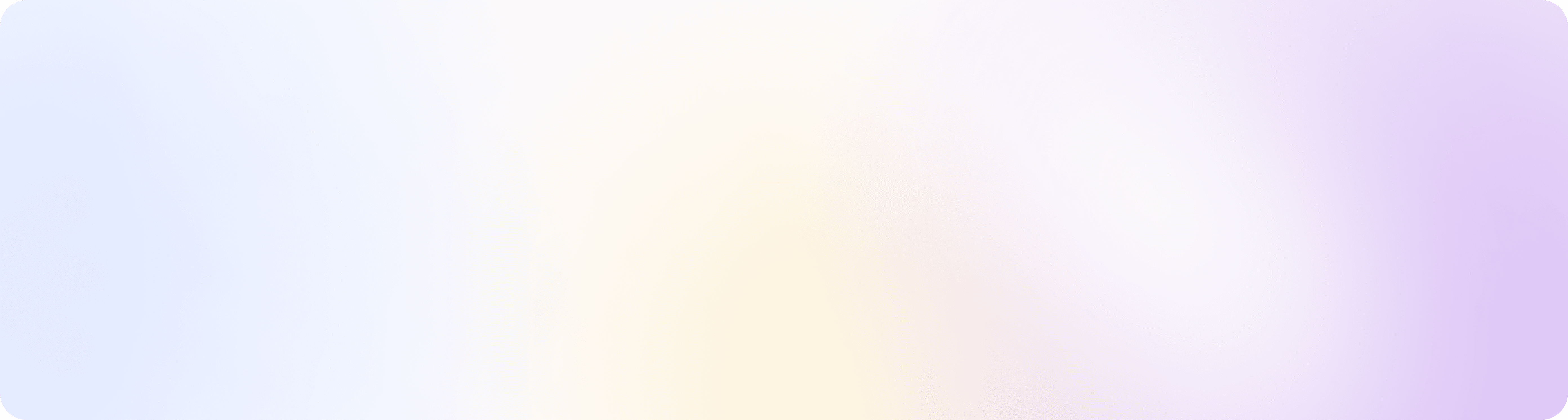How checklists work
To create or view your checklists, just click on the Checklists tab in the bottom center of the app.
To create a new checklist just for the day, click on “Add &Remove” and then “Add Checklist”.
If you want to create a checklist that repeats daily, weekly or monthly, go to the "More" tab and set up a new checklist template.
Name your checklist, start adding tasks, and assign jobs to the checklist. (When you filter jobs in the hub it will filter for those checklists).
Select the frequency at which you would like the checklist to appear. Note: This is important if you want a checklist to repeat.
You can assign a checklist to a team member to complete.
Once a team member has completed the checklist, the checklist moves to complete.
Common Questions
How do I know about the checklists for the day?
A notification bubble will appear for the checklists that are due today. Once those checklists are complete, the notification bubble will go away.
What are some example of ways I could use checklists?
We see checklists used for opening and closing tasks or even monthly deep cleans of the store!
What if I want to track the temperature of something or make a note about a task?
You can add notes to every task. Just click on the task itself and a box to add a note will appear.